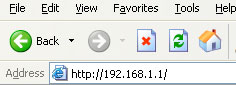
You are here because you have either:
The ADSL Device is only accessible via an Internet Browser. We recommend Internet Explorer version 5 or above. This interface gives us a look into the ADSL Device (Dynalink RTA 1320), to give us an insight into how its connecting and the various statuses of the connection, ie, what the device is thinking.
Following are the instructions for logging into that interface and setting up an ADSL connection using the Quick Setup feature.
Open your web browser and type the private IP address of the ADSL Router in the Address field: 192.168.1.1, ie,
rta1320_web_1_qsetup_IExplo
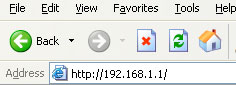
After connecting to the device, you will be prompted to enter username and password. By default, the username is admin and the password is admin.
rta1320_p5_webconfig1_admin

If you login successfully, the main page will appear. This page gives you the ability to manage the ADSL device, including viewing how it perceives the current connection with some additional historical information. Click the Quick Setup option to the left to view the following page. This allows us to setup the connection. Untick the box that says Auto Scan Internet Connection (PVC) so that you can ensure the settings are correct. Make sure the values match those below.
rta1320_web_1_qsetup1-1
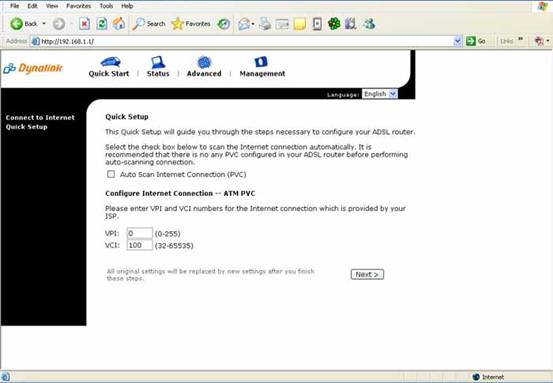
Click Next when the values match.
rta1320_web_1_qsetup1-2
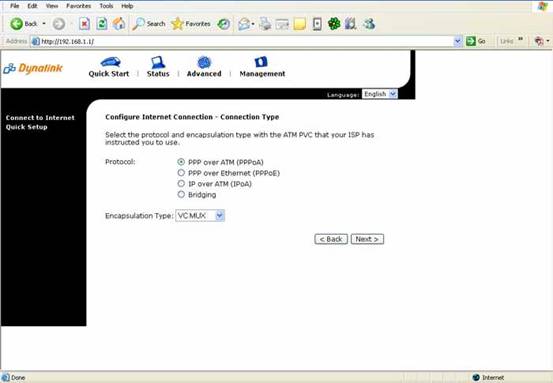
Click Next when the values match.
rta1320_web_1_qsetup1-3
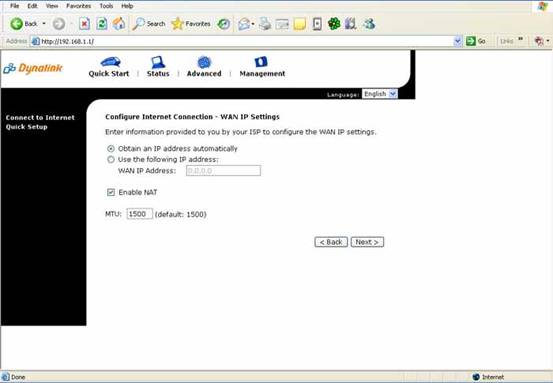
Click Next when the values match.
rta1320_web_1_qsetup1-4
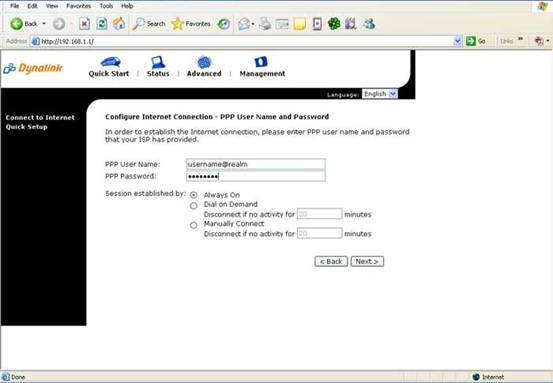
Your PPP Username is also known as your Login name. This should have been provided to you by your ISP. You should also have an associated password with this username which must be entered in the PPP Password field.
If you have regular UBS (no filtering or static IP):
Username: username@dsl.callsouth.net.nz
Password: (same as the password you signed up with for this username)
If you have UBS with the Net Guardian filter:
Username: username@dsl.ng
Password: (same as the password you signed up with for this username)
If you have applied for a Static IP (note there is no .co.nz on this username):
Username: username@ubs
Password: (same as the password you signed up with for this username)
Click Next when the values are correct.
rta1320_web_1_qsetup1-5
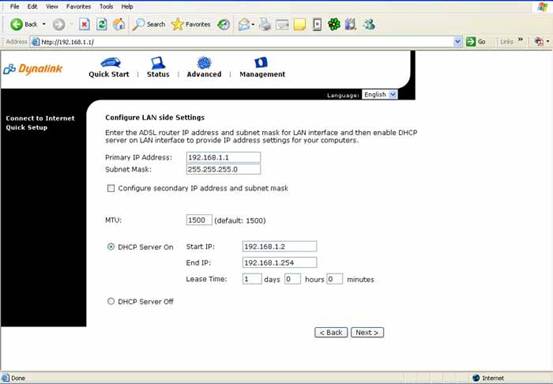
Click Next when the values match.
rta1320_web_1_qsetup1-6
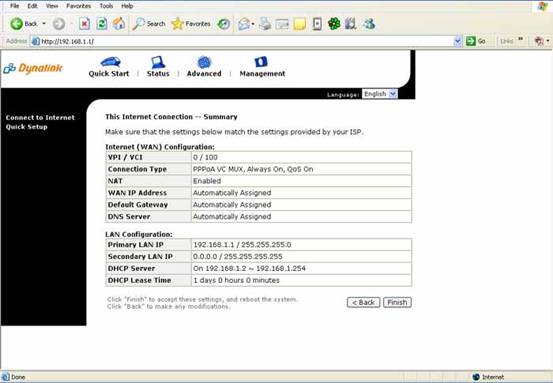
Click Finish when the values match and the system will reboot and attempt to connect. You should see the following screen when the system connects successfully to the Internet.
rta1320_web_2_connected
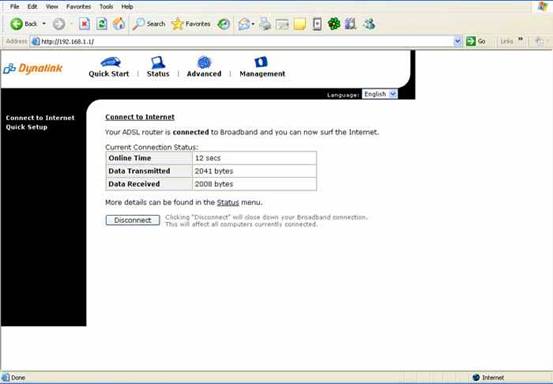
This screen shows that the connection has been connected for 12 se3conds and that there has been data transmitted and received by the ADSL device.
If there are any errors, report them to your ISP.
Bear in mind the following for an unsuccessful connection: